My approach to dialog boxes in Power Apps
Reza recently posted How to Build a Popup Dialog Box in Power Apps using Responsive Containers on YouTube. I wanted to share my approach to dialog boxes in Power Apps and contrast the differences. If you're unfamiliar with generating dialog boxes in Power Apps, watch Reza's video, as it's a good explainer.
Let's compare my version to Reza's version.
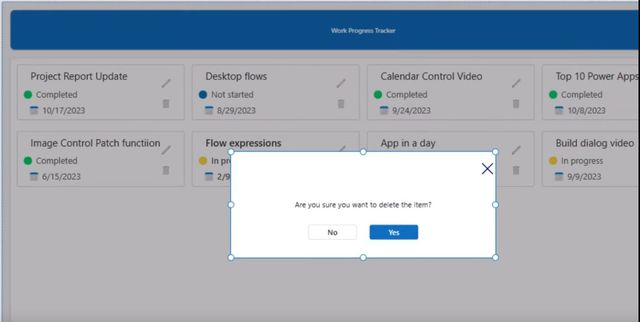

It's most beneficial to compare the differences in our approaches. I feel Reza's example is just a rough and ready proof of concept to demonstrate the concepts to his viewers. The styling on my version is more production-ready.
Here are some differences worth noting.
Close button on the dialog
Reza uses an X icon as a close button on his dialog box. Developers often use this pattern, but we shouldn't use it here. The Fluent 2 Design System says we should only use the close button if there's no other way to cancel/close out of a dialog.
Someone can dismiss a modal dialog by selecting an area outside of the container, using the Esc key, or selecting a footer button. You can include a Close button in the top right of modal dialogs if there is no Cancel button that will close the dialog.
Global vs local varibles to control dialog visiblity
I prefer using UpdateContex() instead of Set() in this instance. Global variables can become problematic if you have several screens using dialog boxes. With local variables, I can reuse the same variables throughout my application without worry of a screen being in an incorrect state.
The pattern I use is to use a local variable named locScreenMode. For the OnSelect setting for the Delete button, I set the local variable like so:
UpdateContext({locScreenMode: "Delete"})Then the Visibility settings for the top level container is setup like so:
If(locScreenMode="Delete",true,false)I can repeat this pattern on many screens with dialogs without managing a global variable naming system.
Attention to detail in styling
As I previously said, I believe Reza's example is a rough and ready proof of concept to demonstrate these concepts to his viewers. I am pointing out some unusual spacing and alignment in Reza's example. We should take the time to make things line up correctly, as I believe it makes a massive difference in how the application is perceived.
- The top and right alignment padding should be the same. Having more padding at the top than the right makes it look... off.
- The top padding of the dialog text is... off.
Wrapping up
Do you have thoughts on this or do you want to share how you handle dialog boxes? Hit the Reply by Email link below!
Thanks for reading.